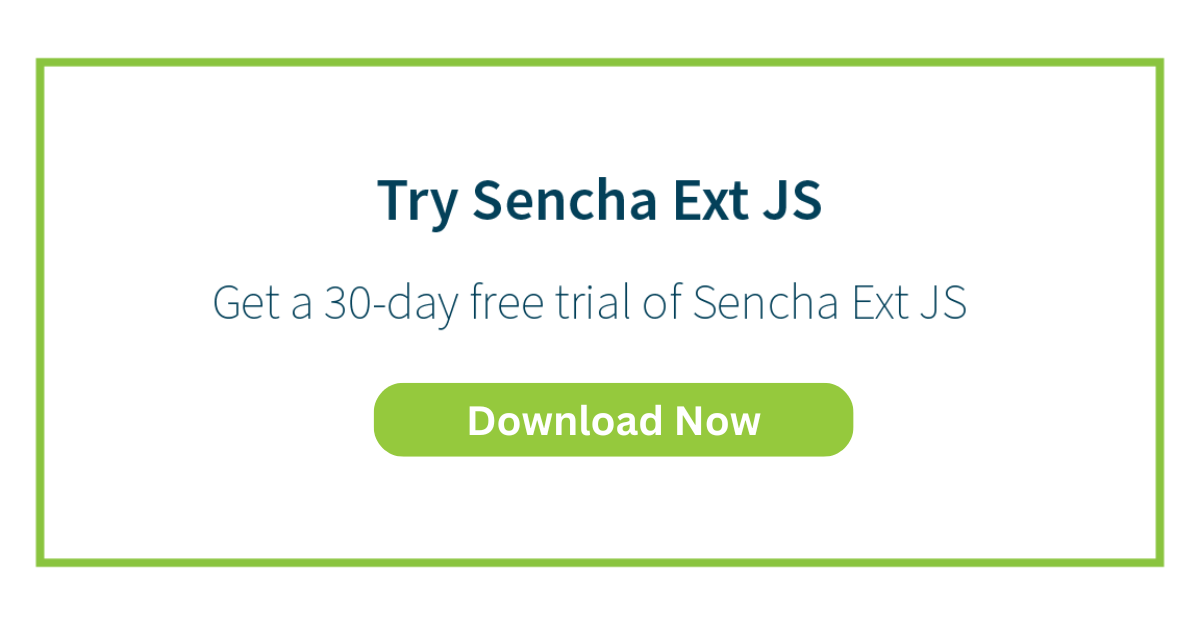Streamlining Ext JS Upgrades with Upgrade Adviser
Upgrading large-scale applications built with Ext JS often presents significant challenges for development teams. This article, explores the key reasons for keeping Ext JS applications up to date, the common obstacles in the upgrade process, and how the Ext JS Upgrade Adviser serves as a critical tool to minimize risks and save valuable development time.
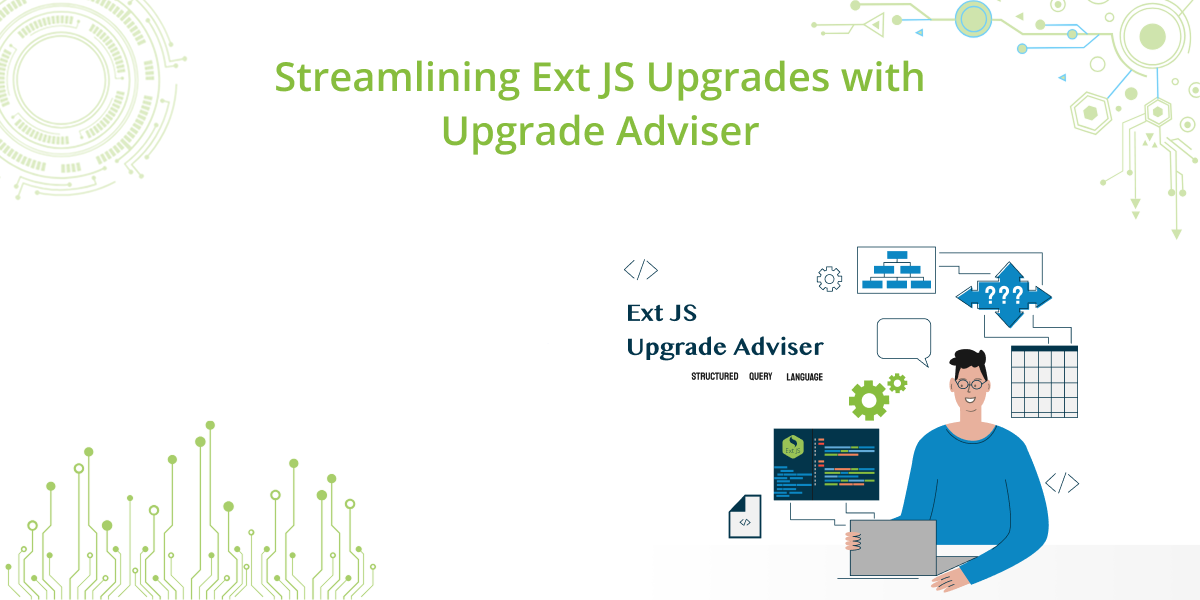
The Imperative to Upgrade Ext JS
Many developers maintaining older versions of Ext JS may question the need to upgrade when their application still “runs fine.” However, failing to upgrade can introduce serious risks in several areas:
1. Security and Support
Older versions of Ext JS no longer receive security patches or official support. This exposes applications to vulnerabilities, a significant concern when handling sensitive or customer data.
2. Browser Compatibility
Modern browsers like Chrome, Edge, and Safari evolve rapidly. Legacy Ext JS code may rely on outdated features that newer browsers no longer support or deem insecure. Upgrading ensures long-term compatibility.
Additionally, most browsers today are based on Chromium and adhere more strictly to ECMAScript 6 (ES6) standards. Applications still running on older syntax risk breaking when Chromium updates, potentially causing unexpected failures.
3. Performance Improvements
Each major release of Ext JS introduces performance optimizations — faster rendering, improved memory efficiency, and enhanced grid and chart performance. By not upgrading, developers miss out on these significant improvements.
4. New Features and Tooling
New versions come with advanced tools, updated components, and improved accessibility. For example, Sencha Architect runs faster in the latest versions, and Rapid Ext JS now integrates with modern development environments such as Microsoft Visual Studio Code, offering better WYSIWYG capabilities.
5. Productivity and Future-Proofing
Working with deprecated APIs or outdated tools slows down development and increases bug risk. The longer a team postpones upgrading, the harder and more complex the eventual process becomes. Regular updates keep applications secure, compatible, and aligned with future framework enhancements.
Core Challenges in Ext JS Upgrades
Despite the benefits, upgrades often get delayed due to the following difficulties:
- Deprecated APIs and Breaking Changes Upgrading means identifying and replacing methods, configs, or events that no longer exist or have changed (for example, updates to Ext.grid.Panel). Breaking changes often involve syntax adjustments, refactoring, or renamed classes.
- Architectural Shifts Major versions have introduced structural changes.
For example, Ext JS 5 introduced the MVVM architecture to supplement MVC, and Ext JS 6 added Unified Toolkits (Classic for desktop and Modern for mobile). - Multiple Version Jumps Applications running on very old versions may need to upgrade sequentially across versions, compounding the complexity.
- Toolkit Migration Moving from the Classic toolkit to the Modern toolkit for mobile responsiveness is rarely plug-and-play. It often requires redesigning layouts, adapting themes, and refining responsive behavior.
- Testing and Validation In large Ext JS applications with thousands of components, even minor framework changes can have far-reaching effects. Relying solely on manual testing can take weeks, delaying adoption.
Introducing the Ext JS Upgrade Adviser
The Ext JS Upgrade Adviser directly addresses these upgrade challenges. Available free to all licensed Ext JS customers, it assists in migrating applications from older versions (such as 4, 5, or 6) to the latest release.
Its primary function is to scan your application codebase and identify deprecated or removed APIs, methods, and configurations. It then generates a detailed report with actionable upgrade recommendations — drastically reducing time, effort, and risk.
Key Features of the Upgrade Adviser
| Feature | Description |
|---|---|
| Code Scanning and Analysis | Performs a complete scan of the codebase to locate deprecated methods and potential issues automatically. |
| Detailed Upgrade Reports | Categorizes findings as warnings, errors, or critical issues to help prioritize fixes. |
| Version Compatibility Insights | Highlights which APIs will break between specific versions (e.g., 5 → 7), enabling informed step-by-step planning. |
| Migration Recommendations | Suggests modern alternatives or provides documentation references for removed methods. |
| Productivity and Value | Accelerates upgrades by pinpointing issues precisely, saving development teams substantial time and cost. |
Even if a full upgrade isn’t immediately planned, the Upgrade Adviser can still function like a linting tool, identifying outdated or erroneous code segments within your project.
Step-by-Step Upgrade Process
The recommended approach to upgrading an Ext JS application using the Upgrade Adviser and Sencha Command follows these steps:
Preparation
- Clean the Application – Ensure the old Ext JS codebase is free of existing errors.
- Back Up the Project – Always create a full backup before running sencha app upgrade or allowing any tool to modify source files.
Analysis and Fixing (Using the Upgrade Adviser)
- Run the Upgrade Adviser Scan – Open the project folder in the Adviser, choose Classic or Modern, specify the current version (e.g., 5.0.0) and target version (e.g., 7.9), then click Analyze.
- Review the Report – The Adviser lists deprecated APIs, categorized as warnings or errors, along with file locations and recommended fixes (e.g., replacing the deprecated autoScroll config with scrollable).
-
Apply Fixes – Developers can fix identified issues manually or allow the Upgrade Adviser to autofix certain items. After autofixes, rerun the analysis to ensure the issue list is clear.
Tip: You can run the Adviser before or after executing sencha app upgrade — both sequences work, depending on your workflow.
Final Upgrade and Testing (Using Sencha Command)
- Perform the Upgrade –
From your terminal or PowerShell, navigate to the project folder and run:
sencha app upgrade –full /path/to/new/sdk - Rebuild the Application –
Clean and rebuild using:
sencha app clean
sencha app build development
Once stable, optionally build the production version with:
sencha app build production - Test Thoroughly –
Launch a local test server with:
sencha app watch
Verify that the application functions correctly in the latest Ext JS version.
Unlocking New Capabilities After Upgrading
Once the application runs on the latest version, developers can immediately leverage:
- Modern themes in app.json (e.g., switching from Neptune to Triton or Material).
- Newly available framework components, optimized grids, charts, and D3 adapters from the Sencha Kitchen Sink examples.
Upgrading with the help of the Ext JS Upgrade Adviser transforms what was once a complex, time-consuming process into a streamlined, predictable, and secure modernization journey.

The modern enterprise ecosystem thrives on agility, scalability, and digital innovation. In today’s competitive market…
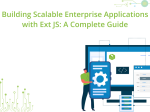
In today’s hyper-digital economy, enterprises no longer compete merely on products – they compete on…

Enterprise software has never been under greater pressure. Digital-first users expect consumer-grade experiences; stakeholders demand…