Using Multiple Browser Instances with Sencha Test
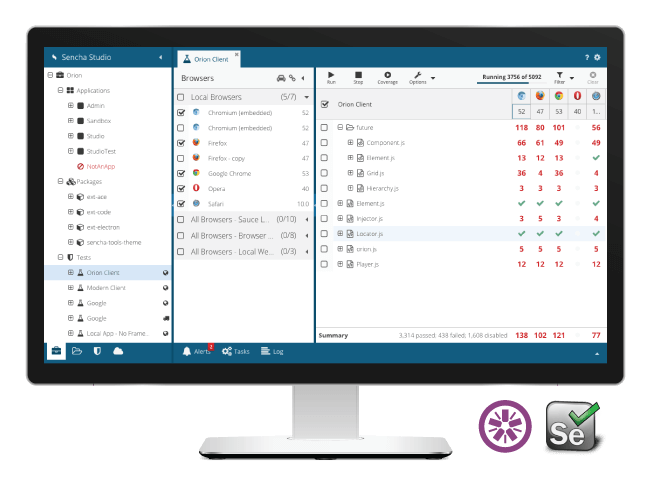
Automation engineers often need two or more browser instances open when writing end-to-end tests. This allows them to test concurrency aspects of web applications such as business logic integrity involving multi-user scenarios. Sencha Test 2.0, along with the new WebDriver scenario type, introduces the ability to use multiple browser contexts in the same test.
A context is the engine behind the Sencha Test API that abstracts most parts of the environment in which the test is running. This allows the use of the Sencha Test API in both “in-browser” and WebDriver scenarios. In the latter, the context is the object that interacts with the underlying WebdriverIO API.
The user doesn’t need to worry about the existence and lifecycle of the default context because it’s abstracted by the Sencha Test 2.0 API.
// in case you're curious, here's the default // context doing the magic under the hood ST.defaultContext; // and here's the WebdriverIO instance that // controls the browser in WebDriver scenarios ST.defaultContext.driver;
It’s easy to create additional contexts on the fly if the user needs a second browser instance. Users will need to use the ST.context.WebDriver class for WebDriver contexts. This class only needs a driver configuration and a URL. You can leverage the configuration stored in ST.options.driverConfig to create a browser instance with an identical configuration to the one created automatically by Sencha Test.
In the example below, we’ll execute the same search using Google US and Google Brazil.
For additional contexts, the user is responsible for controlling their lifecycles by calling the .init() and .onStop() methods. Both of these methods return asynchronous promises that will resolve at the appropriate time. One of the powerful features in Sencha Test 2.0 is the ability to switch contexts in order to benefit from the Sencha Test Futures API. This provides automation engineers with total control over the ordering of interactions.
describe("Multibrowser.js", function() {
var google, googleBR;
beforeAll((done) => {
// the initial URL is set to http://google.com
// in the scenario configuration
google = ST.defaultContext;
googleBR = new ST.context.WebDriver({
// use the same driver configuration
driverConfig: ST.options.driverConfig,
// only with a different initial URL
subjectUrl: 'http://www.google.com.br'
});
// the user is responsible for the context initialization
googleBR.init().then(done);
});
afterEach(() => {
// restore default context
ST.defaultContext = google;
});
it("searches Sencha in two different sites", function(done) {
// default context is google.com
ST.element('input[title="Search"]')
.type('sencha')
.and(() => {
// we only searched at google.com so far
debugger;
});
// now switch to google.com.br and still have all
// commands executed in order
ST.defaultContext = googleBR;
ST.element('input[title="Pesquisar"]')
.type('sencha')
.and(() => {
// now we searched at both sites
debugger;
done();
});
// large timeout so the user has plenty of time
// to pause in the debugger statements and enjoy
// the view
}, 5 * 60 * 1000);
afterAll((done) => {
// terminating the context closes the driver connection
// to avoid stale browser instances
googleBR.onStop(done);
});
});
To use this example, simply create a WebDriver scenario in your workspace as shown below. Then, add a Jasmine test suite with the code shown in the above code example.
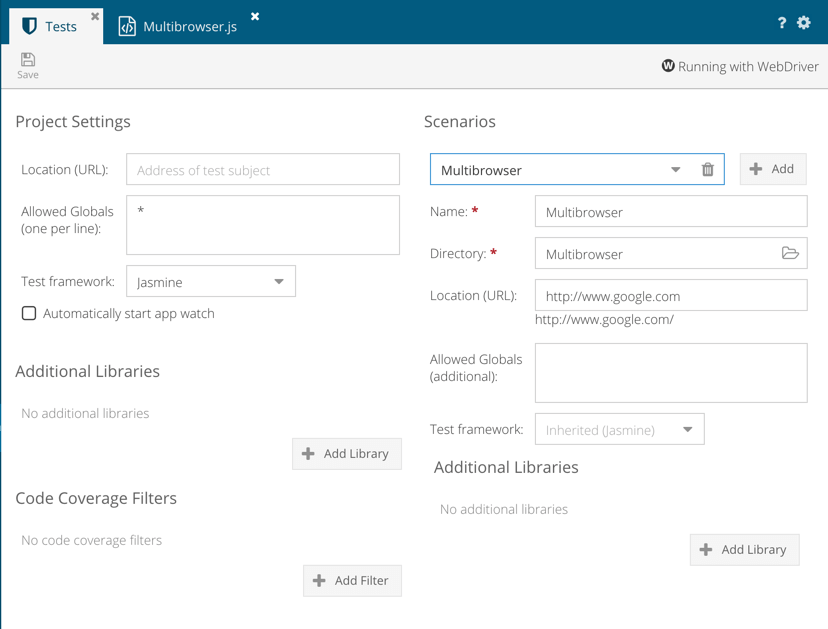
Was this article useful? Please post your comments and questions in the Sencha Test Forum. Be sure to stay tuned for new API improvements in the upcoming Sencha Test 2.0 GA. We hope that this release will make using multiple contexts even easier for you.
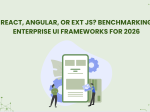
The selection of a front end framework for enterprise applications remains one of the most…

Every software project begins with a choice that reverberates through its entire lifecycle: which development…

Building software for regulated industries demands more than functional code. Healthcare organizations must protect patient…









