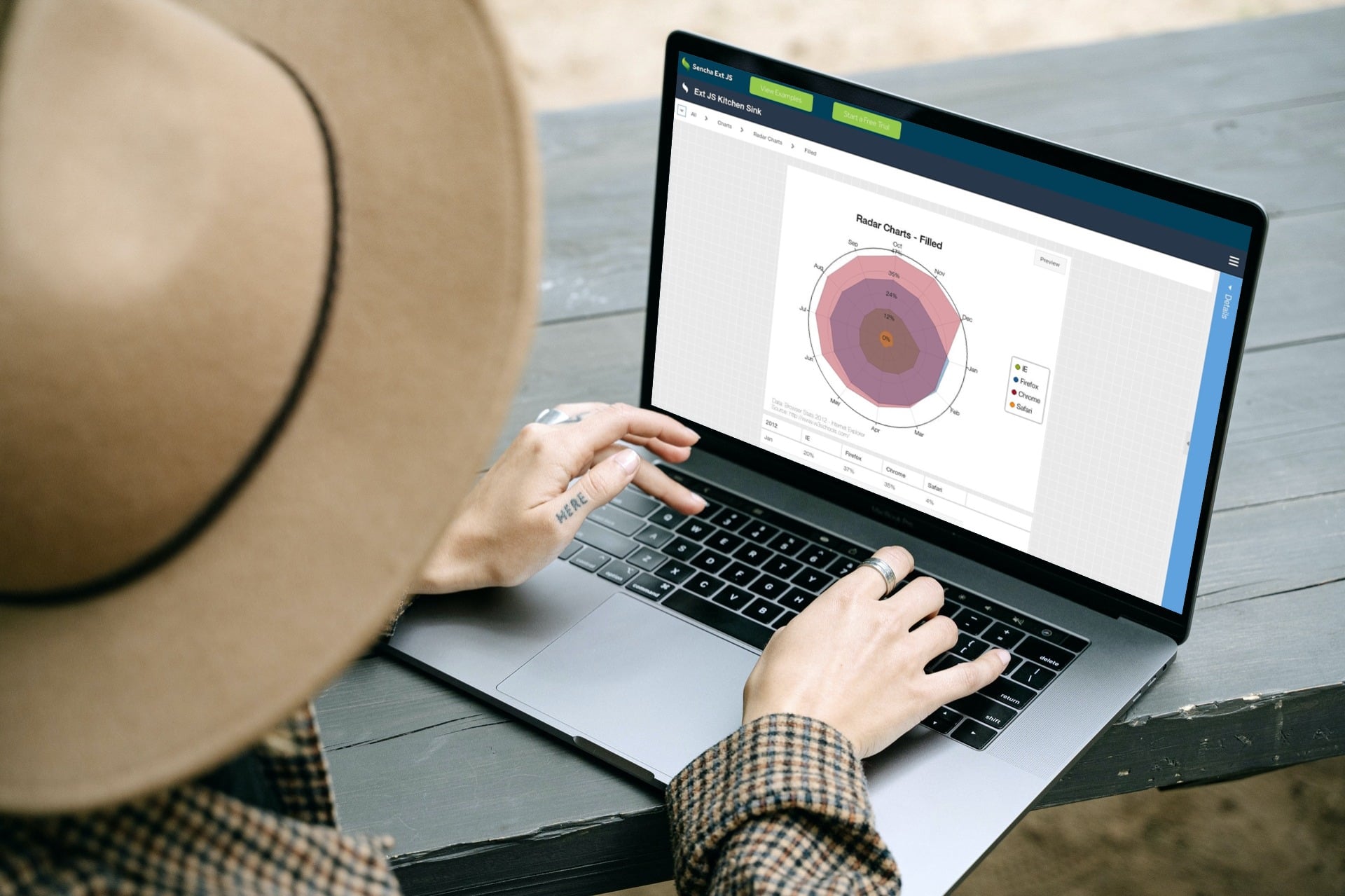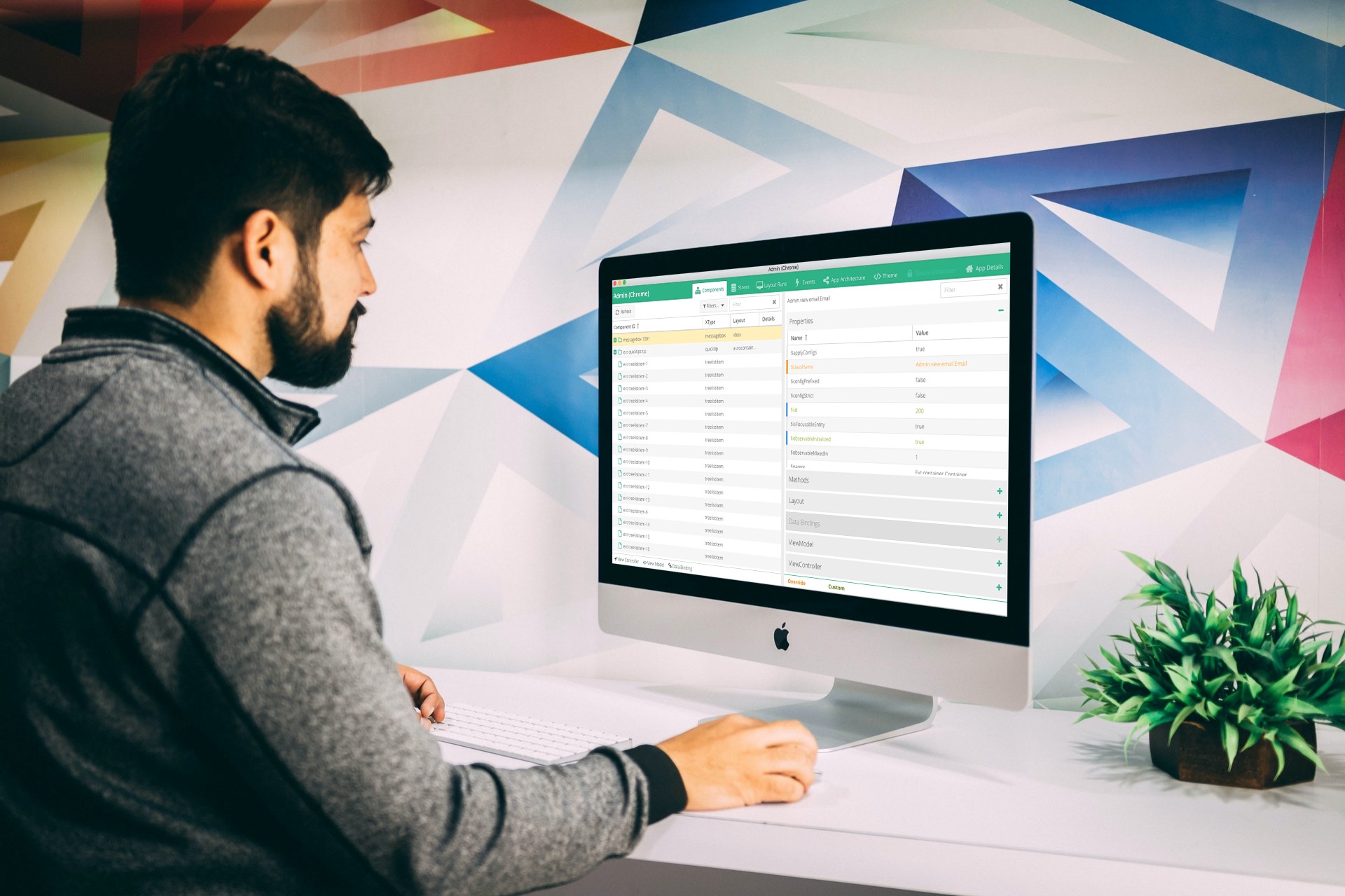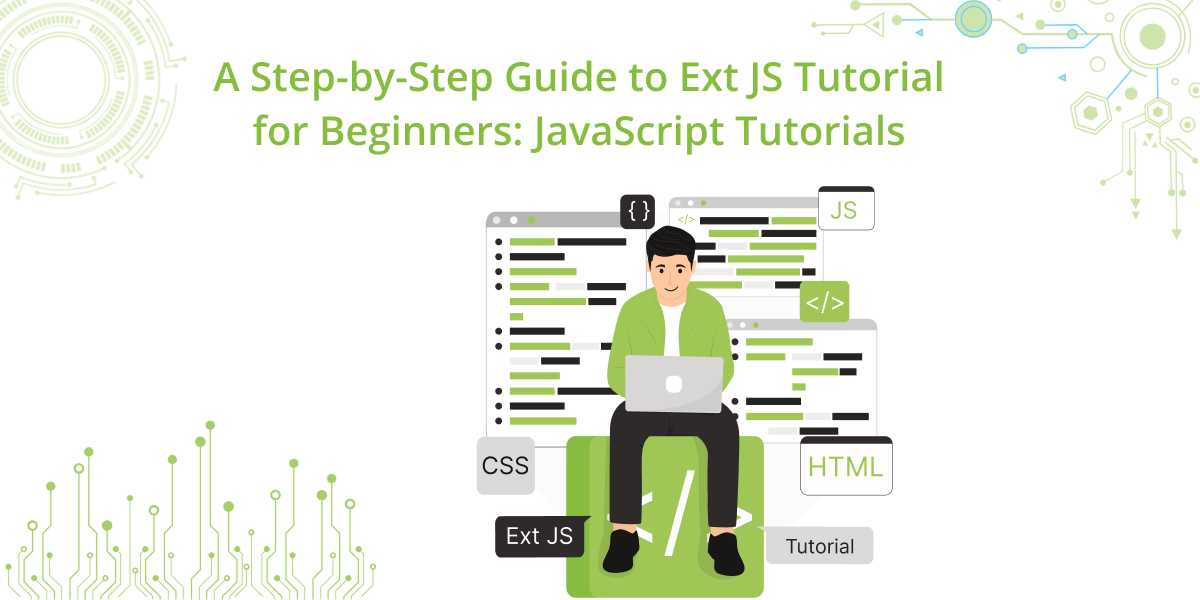
When you're working on complex web or mobile apps, Ext JS is an appealing offer. Especially when dealing with tons of data. It’s a solid JavaScript framework that gives you a ready-made set of UI components like tables, forms, charts,…
Subscribe to our newsletter
Be the first to learn about new Sencha resources and tips.