Ext GWT 3.0 Drawing and Charting
It has always been a challenge to draw objects in GWT because SVG and VML are not supported out of the box. In a modern web application, it is useful to have charts or other richly interactive visuals, particularly in a data heavy application where it is important to visualize relationships and ideas.
At the moment, Ext GWT 2.0 provides this functionality, but it is dependent on the third party Flash library, Open Flash Chart. While this library met the need for visualizations, there was a lack of extensibility and customization. In Ext GWT 3.0 we solve this problem by providing a draw framework that runs everywhere, from IE6 to Chrome 12 that is developed as a pure GWT library.
Draw Engine
Ext GWT 3.0 makes all of this possible with a new drawing system that chooses the proper rendering engine for the browser. The Draw package uses an abstract class called Surface that is replaced during compilation by the appropriate draw engine for the user agent. The SVG engine is used by default for the majority of browsers, and the VML engine is used for IE 6, 7, and 8. This all takes place seamlessly behind the scenes, allowing visual parity between all browsers.
<replace-with class='com.sencha.gxt.chart.client.draw.engine.SVG'> <when-type-is class='com.sencha.gxt.chart.client.draw.Surface' /> </replace-with> <replace-with class='com.sencha.gxt.chart.client.draw.engine.VML'> <when-type-is class='com.sencha.gxt.chart.client.draw.Surface' /> <any> <when-property-is name='user.agent' value='ie6' /> <when-property-is name='user.agent' value='ie8' /> </any> </replace-with>
Draw Sprites
The root of the draw package is DrawComponent. DrawComponent is a component that provides a canvas-like area for visual elements. The scene of a DrawComponent is made up of sprites from the various types of geometric primitives rendered by the surface engine, ranging from ellipses to text.
Gradients are supported and can be used in place of any color attribute.
circle.setCenterX(30);
circle.setCenterY(100);
circle.setRadius(25);
Scaling scale = new Scaling();
scale.setX(2);
scale.setY(2);
circle.setScaling(scale);
circle.setStroke(new Color(“#999”));
Gradient gradient = new Gradient(“gradient”, 21);
gradient.addStop(0, new Color(“#79A933”));
gradient.addStop(13, new Color(“#70A333”));
gradient.addStop(34, new Color(“#559332”));
gradient.addStop(58, new Color(“#277B2F”));
gradient.addStop(86, new Color(“#005F27”));
gradient.addStop(100, new Color(“#005020”));
circle.setFill(gradient);
component.addGradient(gradient);
circle.setStrokeWidth(3);
component.add(circle);
The PathSprite is the lowest level sprite element, and it allows the developer to manually set up the vector elements of a sprite. We have made the path system easier by using strongly typed PathCommands. PathSprite also provides useful helper functions such as line smoothing.
path.addCommand(new MoveTo(75, 75));
path.addCommand(new CurveTo(0, -25, 50, 25, 50, 0, true));
path.addCommand(new CurveTo(0, -25, -50, 25, -50, 0, true));
path.setStroke(new Color(“#000”));
path.setStrokeWidth(2);
path.setFill(new Color(“#fc0”));
path.setFillOpacity(0.25);
component.add(path);
Chart Example
To better understand the new charting system, let’s walk through one of the examples.
Store
The data used in the chart is accessed from a store. In this example, ValueProviders are used to link the data to corresponding areas of the chart. A ValueProvider instance takes a model object and returns a value. Each Series is designed to accept a certain type of value and will only accept ValueProviders that supply that type. While you can implement your own ValueProvider instances, if your data model has getters and setters, you can define a PropertyAccess type to supply ValueProvider instances as needed. In this example, we are using the Movies class, which has several properties of type double, each with its own getter and setter. Each genre represents the number of releases for the given year.
ValueProvider
ValueProvider
ValueProvider
ValueProvider
ValueProvider
ModelKeyProvider
}
private static final MoviesPropertyAccess moviesAccess = GWT.create(MoviesPropertyAccess.class);
@Override
public Widget asWidget() {
final ListStore
store.addAll(TestData.getMovieData(2005, 4, 0, 10000));
final Chart
chart.setStore(store);
chart.setChartShadow(true);
chart.setAnimated(true);
Axis
Axes come in various types and are added to the chart on which they will appear. Only one axis can be used for each position on the chart. You then link ValueProviders from the store to provide the data sets that are used by the axis. This example also shows the configuration for the title, grid, and subtick steps. The NumericAxis will interpolate between the values in the store whereas the CategoryAxis will only use values in the store. Some charts require a special Axis that is unique to that chart – such as with Gauge and Radar, for example.
axis.setPosition(Position.BOTTOM);
axis.addField(moviesAccess.comedy());
axis.addField(moviesAccess.action());
axis.addField(moviesAccess.drama());
axis.addField(moviesAccess.thriller());
axis.setDisplayGrid(true);
chart.addAxis(axis);
CategoryAxis
catAxis.setPosition(Position.LEFT);
catAxis.addField(moviesAccess.year());
chart.addAxis(catAxis);
Legend
The Legend provides a key of the data represented in the chart. The legend adapts to the series added to the chart and uses items that pertain to the type of data set represented in that series. A legend is an easy way for the end user to highlight or hide data in the chart.
legend.setPosition(Position.RIGHT);
chart.setLegend(legend);
Series
A Series functions in a similar way to an Axis. Each series represents a different chart type, such as Pie or Radar. First, you add ValueProviders for accessing the data represented in the Series. Next, you add the colors associated with the Series.
bar.setyAxisPosition(Position.BOTTOM);
bar.addyField(moviesAccess.comedy());
bar.addyField(moviesAccess.action());
bar.addyField(moviesAccess.drama());
bar.addyField(moviesAccess.thriller());
bar.addColor(new RGB(148, 174, 10));
bar.addColor(new RGB(17, 95, 166));
bar.addColor(new RGB(166, 17, 32));
bar.addColor(new RGB(255, 136, 9));
bar.setStacked(true);
chart.addSeries(bar);
The advantage of separating the chart types into series, instead of making them a part of the chart itself, is that various chart types can be mixed together. In the example below, a Scatter, Line, and Bar Series are all used on the same chart.
Chart Types
Next, let’s run through all of the chart types in this preview and give a general overview of how they are used.
The stacked Area Chart is useful when displaying multiple aggregated layers of information.
A Bar Chart is a useful visualization technique to display quantitative information for different categories that shows some progression (or regression) in the data set.
Gauge Charts are used to show progress in a certain variable.
A Line Chart is a useful visualization technique to display quantitative information for different categories or other real values (as opposed to the bar series), that can show some progression (or regression) in the data set.
A Pie Chart is a useful visualization technique to display quantitative information for different categories that also have a meaning as a whole.
A Radar Chart is a useful visualization technique for comparing different quantitative values for a constrained number of categories.
The scatter plot is useful when trying to display more than two variables in the same visualization.
Summary
Be sure to try all of the examples—and in particular, the legend interactivity. Keep in mind that this is still preview, so expect additional features as well as other improvements. This is just scratching the surface of what is possible with the new Draw and Charting framework. We can’t wait to see what you do with them.
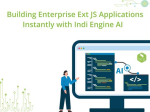
Pavel Perminov, the solo founder and developer of Indi Engine AI, for an insightful session…

Data-rich applications often present users with powerful but complex data grids. While traditional filtering and…

Modern web users expect pixel-perfect interfaces and enterprise-grade performance—delivered yesterday. Yet most teams still spend…









