Learn how to Sort, Filter, and Group Data with JavaScript and the Ext JS Grid
Get a summary of this article:
A much-used term, Data Manipulation is the process of querying modifying data. It refers to the technique of adjusting data to make it more organized and easier to read. While many consider data manipulation difficult and complex, it does not need to be. With the Ext JS Grid, you can easily group, sort, and filter data using JavaScript. Just like the Ext JS Grid allows sorting and grouping, you can create a filterable React data grid to let users interactively search and refine large datasets. In this tutorial, you will find all the details.
What is the Ext JS Grid?
The “Grid” is one of the centerpieces of Sencha Ext JS. With it, you can easily fetch, sort, and filter a large amount of data. To make this possible, the Ext JS grid consists of two main components – an Ext Data Store full of data and a set of columns to render.
How do I Group Data with the Ext JS Grid?
Sorting Data in Multiple Columns
Let’s say that you are building a flight booking Web Application Development. As a part of the app, you want your users to be able to sort multiple columns including Date, Airline, and Schedule, to help them find the best flights. Take a look at the illustration below:
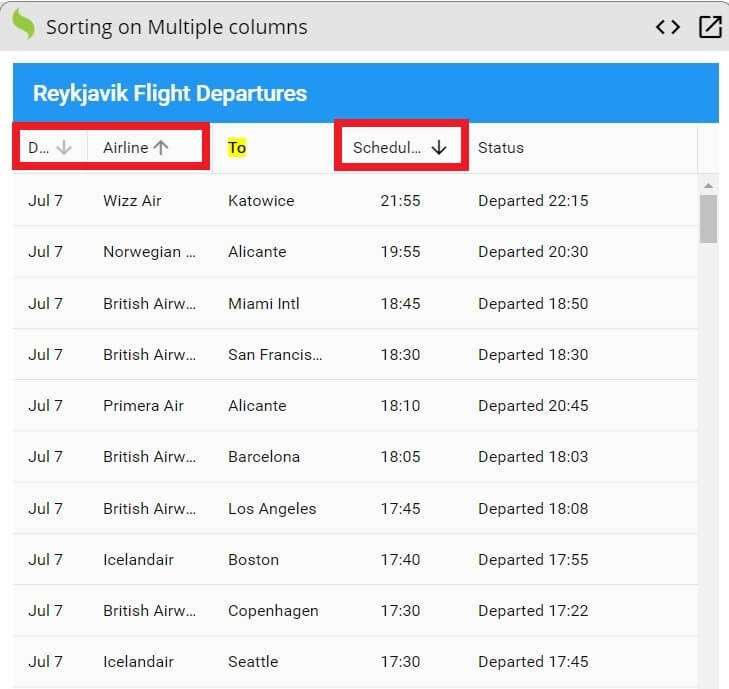
To implement the sort functionality to your web app using Ext JS, simply add the following code:
Ext.define('MyApp.view.Main', {
extend: 'Ext.grid.Grid',
title: 'Reykjavik Flight Departures',
multiColumnSort: true,
store: {
// Two property sort via store configuration
sorters: [{
property: 'airline'
}, {
property: 'destination'
}],
type: 'store',
autoLoad: true,
fields: [{name: 'date',type: 'date',dateFormat: 'j. M'}],
proxy: {type: 'ajax',url: 'departures.json',reader: {rootProperty: 'results'}}
},
columns: [{
xtype: 'datecolumn',
text: 'Date',
dataIndex: 'date',
format: 'M j',
width: 60
}, {
xtype: 'column', // This is the default column xtype
text: 'Airline',
dataIndex: 'airline'
}, {
text: 'To',
dataIndex: 'to'
}, {
text: 'Scheduled',
dataIndex: 'plannedDeparture',
align: 'center'
}, {
text: 'Status',
dataIndex: 'realDeparture',
flex: 1
}],
});
Ext.application({
name: 'MyApp',
mainView: 'MyApp.view.Main'
});
Once you understand the basics, you can experiment with the code using Sencha Fiddle.
How can I sort Data in a Single Column?
Now that you have the multiple column sort down pat, let’s look at another use case. Say that you want your users to find their flights by clicking the SORT ON DESTINATION text and sort the destination data into just a single column:
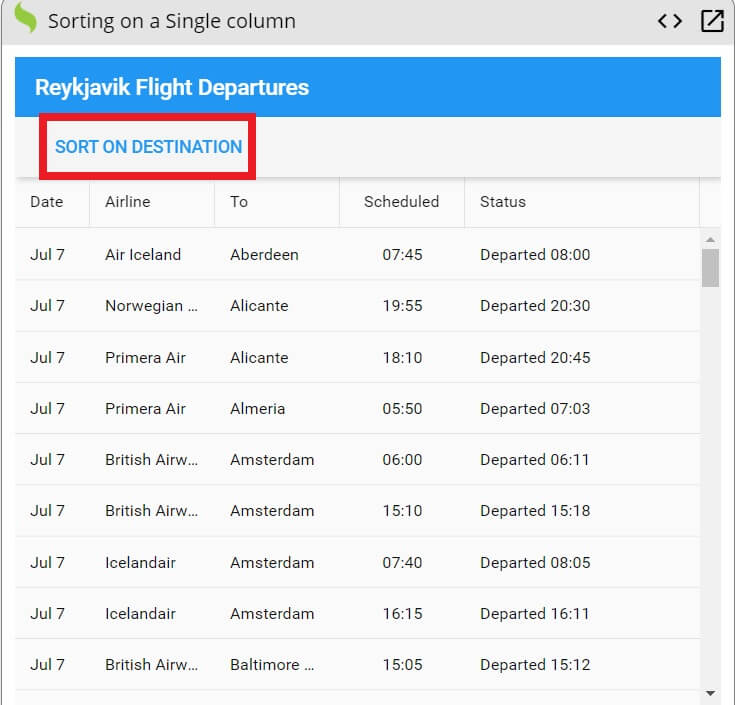
To do it, you have to use the following code:
Ext.define('MyApp.view.Main', {
extend: 'Ext.grid.Grid',
title: 'Reykjavik Flight Departures',
items: [{
docked: 'top',
xtype: 'toolbar',
items: [{
text: 'Sort on destination',
handler: function(button){
// Sort under program control
button.up('grid').getStore().sort('to');
}
}]
}],
store: {
// Sort via store configuration
sorters: [{
property: 'airline'
}],
type: 'store',
autoLoad: true,
fields: [{name: 'date',type: 'date',dateFormat: 'j. M'}],
proxy: {type: 'ajax',url: 'departures.json',reader: {rootProperty: 'results'}}
},
columns: [{
xtype: 'datecolumn',
text: 'Date',
dataIndex: 'date',
format: 'M j',
width: 60
}, {
xtype: 'column', // This is the default column xtype
text: 'Airline',
dataIndex: 'airline'
}, {
text: 'To',
dataIndex: 'to'
}, {
text: 'Scheduled',
dataIndex: 'plannedDeparture',
align: 'center'
}, {
text: 'Status',
dataIndex: 'realDeparture',
flex: 1
}],
});
Ext.application({
name: 'MyApp',
mainView: 'MyApp.view.Main'
});
As you can see, the trick here is adding an event handler to the SORT ON DESTINATION text in addition to adding the Date, Airline and To columns.
Here is the link to Sencha Fiddle so you can experiment some more.
How can I Filter Data with an Ext JS Grid?
Sorting Data under Program Control
Let’s say that you have a table for Pokemon where the users can sort the data by adjusting the numerical value of the HP column:
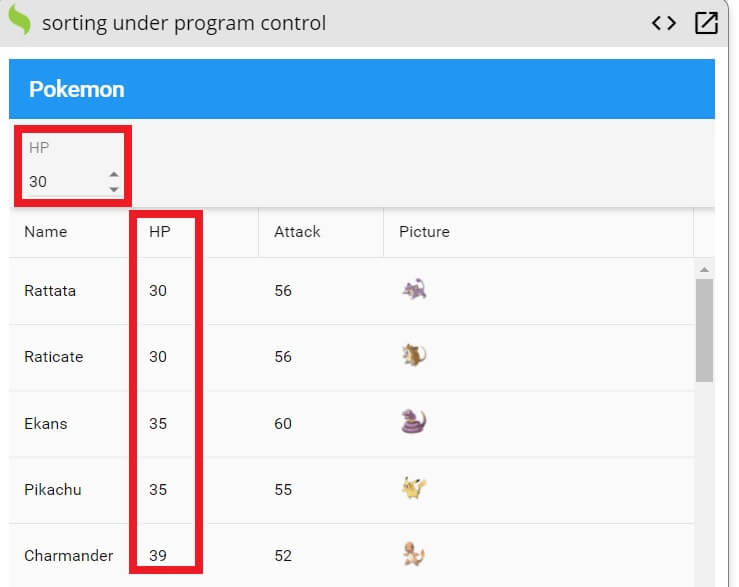
You can use the following code snippet to implement this functionality:
Ext.define('MyApp.view.Main', {
extend: 'Ext.grid.Grid',
title: 'Pokemon',
onHpChange: function(field, value) {
var store = this.getStore();
store.clearFilter();
store.filterBy(function(r1) {
return r1.data.hp >= value;
});
},
items: [{
xtype: 'toolbar',
docked: 'top',
items: [{
xtype: 'spinnerfield',
minValue: 30,
maxValue: 100,
stepValue: 10,
value: 30,
width: 80,
labelWidth: 30,
label: 'HP',
listeners: {
change: 'up.onHpChange'
}
}]
}],
plugins: {
gridsummaryrow: true
},
store: {
sorters: ['hp'],
proxy: {
type: 'ajax',
url: 'inventory.json'
},
autoLoad: true
},
columns: [{
text: 'Name',
dataIndex: 'name',
summary: 'count',
summaryRenderer: function(grid, context) {
return (context.records.length + ' Pokemon');
}
}, {
text: 'HP',
dataIndex: 'hp'
}, {
text: 'Attack',
dataIndex: 'attack'
}, {
cell: {
encodeHtml: false,
tpl: '<img src="https://docs.sencha.com/resources/json/pokemon/{pokedex}.png" height="24">',
},
text: 'Picture',
dataIndex: 'pokedex',
flex: 1
}]
});
Ext.application({
name: 'MyApp',
mainView: 'MyApp.view.Main'
});
Please take a look at this portion of the code:
items: [{
xtype: 'spinnerfield',
minValue: 30,
maxValue: 100,
stepValue: 10,
value: 30,
width: 80,
labelWidth: 30,
label: 'HP',
listeners: {
change: 'up.onHpChange'
}
In the example, you are specifying the different properties of the HP column, which includes minimum value, maximum value, and step value.
If you want to see more, you can play with the code at Sencha Fiddle.
Sorting Data Using Filter Binding
Another way you can implement the functionality shown in the previous section is by utilizing filter binding. To do this simply enter the following:
Ext.define('MyApp.view.MainModel', {
extend: 'Ext.app.ViewModel',
alias: 'viewmodel.main',
data: {
value: 30
},
stores: {
pokemon: {
// This is pretty obscure. :-p
filters: [{
// This is a binding: it triggers running setFilters() * and * the property is available in filterFn.
val: '{value}',
id: 1, // A constant will reuse this filter rather than adding a new one
filterFn: function(pokemon) {
console.log(pokemon.data.hp);
return (pokemon.data.hp >= this.val);
}
}],
sorters: ['hp'],
model: 'Ext.data.Model',
proxy: {
type: 'ajax',
url: 'inventory.json'
},
autoLoad: true
}
}
});
Ext.define('MyApp.view.Main', {
extend: 'Ext.Panel',
viewModel: {
type: 'main'
},
title: 'Pokemon',
tbar: [{
xtype: 'spinnerfield',
minValue: 30,
maxValue: 100,
stepValue: 10,
width: 110,
labelWidth: 30,
label: 'HP',
bind: {
value: '{value}'
}
}],
layout: 'fit',
items: [{
xtype: 'grid',
bind: {
store: '{pokemon}'
},
plugins: [{
type: 'gridsummaryrow'
}],
columns: [{
text: 'Name',
dataIndex: 'name',
summary: 'count',
summaryRenderer: function(grid, context) {
return (context.records.length + ' Pokemon');
}
}, {
text: 'HP',
dataIndex: 'hp'
}, {
text: 'Attack',
dataIndex: 'attack'
}, {
cell: {
encodeHtml: false,
tpl: '<img src="https://docs.sencha.com/resources/json/pokemon/{pokedex}.png" height="24">',
},
text: 'Picture',
dataIndex: 'pokedex',
flex: 1
}]
}]
});
Ext.application({
name: 'MyApp',
mainView: 'MyApp.view.Main'
});
If you are using this method, take note of the following:
filters: [{
// This is a binding: it triggers running setFilters() * and * the property is available in filterFn.
val: '{value}',
id: 1, // A constant will reuse this filter rather than adding a new one
filterFn: function(pokemon) {
console.log(pokemon.data.hp);
return (pokemon.data.hp >= this.val);
}
}],
Here, you are binding the filters property to val: '{value}'. In this way, changing the specific property will automatically trigger the function of filterFn.
Download the source code at Sencha Fiddle.
How can I Group Data with a Javascript Ext JS Grid?
Group Data by a Specific Field
Now, let’s say that you want to let your users group flight data by a specific field, like Airline:
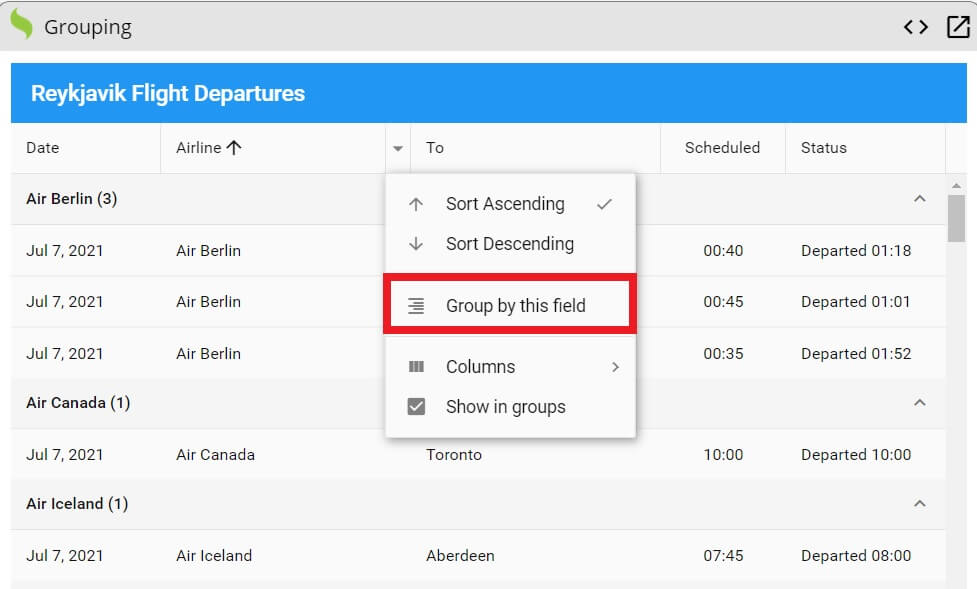
To implement this functionality, you to add this code to your web application:
Ext.define('MyApp.view.Main', {
extend: 'Ext.grid.Grid',
title: 'Reykjavik Flight Departures',
grouped: true,
columns: [{
xtype: 'datecolumn',
text: 'Date',
dataIndex: 'date',
format: 'M j, Y',
width: 120
}, {
xtype: 'column', // This is the default column xtype
text: 'Airline',
dataIndex: 'airline',
width: 200
}, {
text: 'To',
dataIndex: 'to',
width: 200
}, {
text: 'Scheduled',
dataIndex: 'plannedDeparture',
align: 'center'
}, {
text: 'Status',
dataIndex: 'realDeparture',
flex: 1
}],
store: {
type: 'store',
autoLoad: true,
fields: [{name: 'date',type: 'date',dateFormat: 'j. M'}],
proxy: {type: 'ajax',url: 'departures.json',reader: {rootProperty: 'results'}}
}
});
Ext.application({
name: 'MyApp',
mainView: 'MyApp.view.Main'
});
IMPORTANT: Make sure that grouped is set to true.
To see it in action, here is the link to Sencha Fiddle.
Bonus: How can I Manipulate Data Using Plugins with Ext JS Grid?
With the Ext JS Grid Plugins, you can add amazing functionality that helps your users manipulate data easily and conveniently. As an example, we will discuss two plugins:
- Row Operations
- Row Drag and Drop
Row Operations
With the row operations plugin, you can set up an operation to be performed on a specific row. Here is an example of selecting and deleting rows with a single operation:
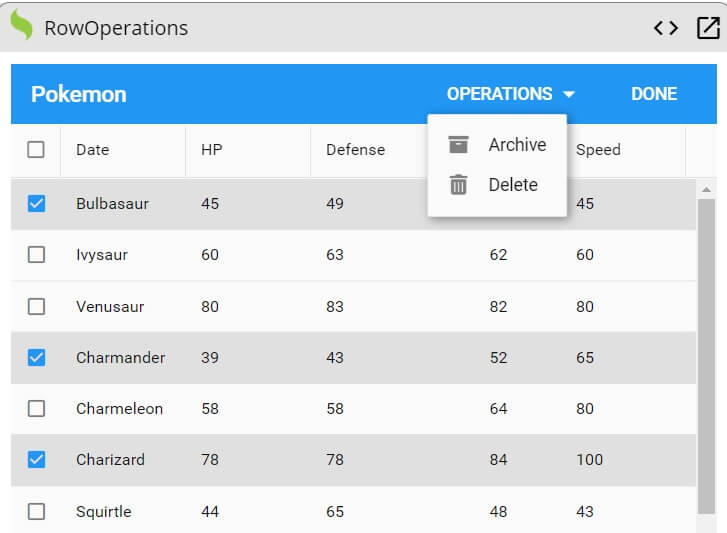
To create this functionality with the Row Operations plugin, you have to add this code:
Ext.define('MyApp.view.main.MainController', {
extend: 'Ext.app.ViewController',
alias: 'controller.main',
onArchive: function() {
var grid = this.getView();
var records = grid.getSelections();
var names = Ext.Array.pluck(Ext.Array.pluck(records, 'data'), 'name');
Ext.Msg.alert('Archive', 'Archive ' + names.join(', ') + '?');
},
onDelete: function() {
var grid = this.getView();
var records = grid.getSelections();
var names = Ext.Array.pluck(Ext.Array.pluck(records, 'data'), 'name');
Ext.Msg.confirm('Delete', 'Delete ' + names.join(', ') + '?',
function(buttonId) {
if (buttonId === 'yes') {
grid.getStore().remove(records);
}
});
}
});
Ext.define('MyApp.view.Main', {
extend: 'Ext.grid.Grid',
controller: 'main',
title: 'Pokemon',
plugins: {
rowoperations: {
// This config replaces the default "Delete" button provided by the plugin.
operation: {
text: 'Operations',
ui: 'alt',
menu: [{
text: 'Archive',
iconCls: 'x-fa fa-archive',
handler: 'onArchive'
}, {
text: 'Delete',
iconCls: 'x-fa fa-trash',
handler: 'onDelete'
}]
}
}
},
columns: [{
text: 'Date',
dataIndex: 'name'
}, {
text: 'HP',
dataIndex: 'hp',
}, {
text: 'Defense',
dataIndex: 'defense'
}, {
text: 'Attack',
dataIndex: 'attack',
align: 'center'
}, {
text: 'Speed',
dataIndex: 'speed'
}],
store: {
type: 'store',
autoLoad: true,
proxy: {
type: 'ajax',
url: 'inventory.json'
}
}
});
Ext.application({
name: 'MyApp',
mainView: 'MyApp.view.Main'
});
Keep in mind that you are adding delete and archive functionality with this code:
operation: {
text: 'Operations',
ui: 'alt',
menu: [{
text: 'Archive',
iconCls: 'x-fa fa-archive',
handler: 'onArchive'
}, {
text: 'Delete',
iconCls: 'x-fa fa-trash',
handler: 'onDelete'
}]
}
Here is the link to the source code.
How can I Drag and Drop a row in JavaScript?
As the name suggests, the plugin allows you to drag and drop the rows of the table easily, just like this:
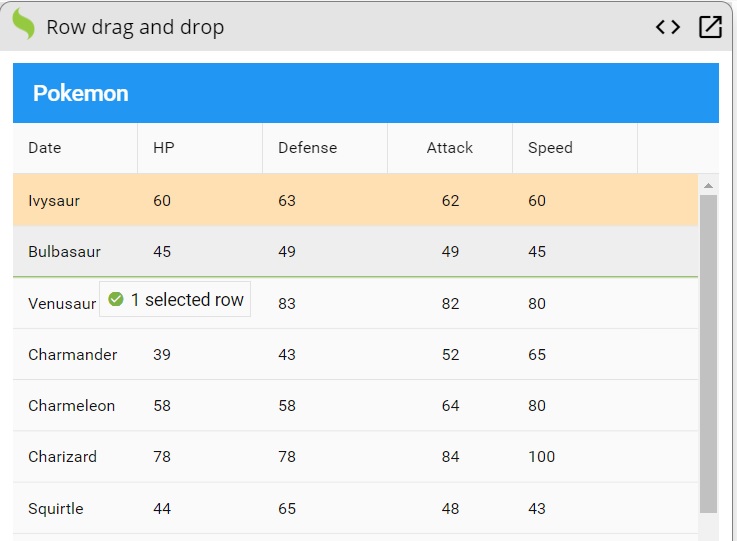
To implement drag and drop functionality use the following:
Ext.define('MyApp.view.Main', {
extend: 'Ext.grid.Grid',
title: 'Pokemon',
plugins: {
gridrowdragdrop: {}
},
columns: [{
text: 'Date',
dataIndex: 'name'
}, {
text: 'HP',
dataIndex: 'hp',
}, {
text: 'Defense',
dataIndex: 'defense'
}, {
text: 'Attack',
dataIndex: 'attack',
align: 'center'
}, {
text: 'Speed',
dataIndex: 'speed'
}],
store: {
type: 'store',
autoLoad: true,
proxy: {
type: 'ajax',
url: 'inventory.json'
}
}
});
Ext.application({
name: 'MyApp',
mainView: 'MyApp.view.Main'
});
The following code adds row drag and drop functionality:
plugins: {
gridrowdragdrop: {}
}
Wrapping Up
That’s it! You have learned some of the different ways you can manipulate data with JavaScript in Sencha Ext JS. Using the Ext JS Grid, you can sort, filter, and group data easily. Also, by utilizing the Grid Plugins, you can add even more data manipulation functions to your Sencha Ext JS web application.
Sencha ExtJS is a powerful JavaScript Framework for building data-intensive web applications for any modern device. Try it now for free to build cross-platform web apps.
Frequently Asked Questions (FAQs)
How do I sort data in the Ext JS Grid?
You can enable sorting by defining the sortable: true property in your column config. Ext JS automatically handles ascending and descending sorting for numeric, string, and date fields.
Can I apply multiple filters to a grid in Ext JS?
Yes. The Ext JS Grid allows multi-column filtering using the built-in GridFilters plugin. You can apply text, number, list, or date filters simultaneously to refine your dataset.
What is data grouping in the Ext JS Grid?
Data grouping lets you organize rows based on shared field values. By enabling the grouping feature, you can collapse or expand related records—for example, grouping customers by region or products by category.
How do I implement custom filters in Ext JS?
You can create custom filters by defining your own filter function and applying it to the store using the store.filterBy() method. This gives you full control over filter logic and behavior.
Can sorting, filtering, and grouping work together in Ext JS?
Absolutely. Ext JS is built to handle combined operations efficiently. The grid’s data store ensures that sorting, filtering, and grouping all update seamlessly in real time.
Does Ext JS support remote sorting and filtering?
Yes. When working with large datasets or server APIs, you can enable remoteSort and remoteFilter in your store config. This pushes the operations to the backend for faster performance.
Why use Ext JS Grid instead of a plain JavaScript table?
The Ext JS Grid offers advanced features—data binding, virtual scrolling, filters, grouping, summaries, and real-time updates—that go far beyond static HTML tables, making it ideal for enterprise-scale applications.

For Independent Software Vendors operating in competitive global markets, the user interface has evolved from…
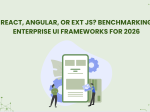
The selection of a front end framework for enterprise applications remains one of the most…

Every software project begins with a choice that reverberates through its entire lifecycle: which development…









