UI Components by Ext JS to Create A Stunning Mobile App
Designing useful and appealing applications is crucial, especially in business contexts. Sencha’s Ext JS offers a complete solution for this task by providing cross-platform support, easy development conditions, and rich media integration. With more than 140 fully functional UI components, , including navigational components and form layouts, developers can create applications without compromising on design and usability.
Good UI components make apps simple to use, even with complex data. In this blog, I’ll show you how to build a mobile app using Ext JS. You’ll get hands-on with essential user interface components like navigation to speed up your development. It’s all about making UI development easier with React frameworks and JavaScript UI components.
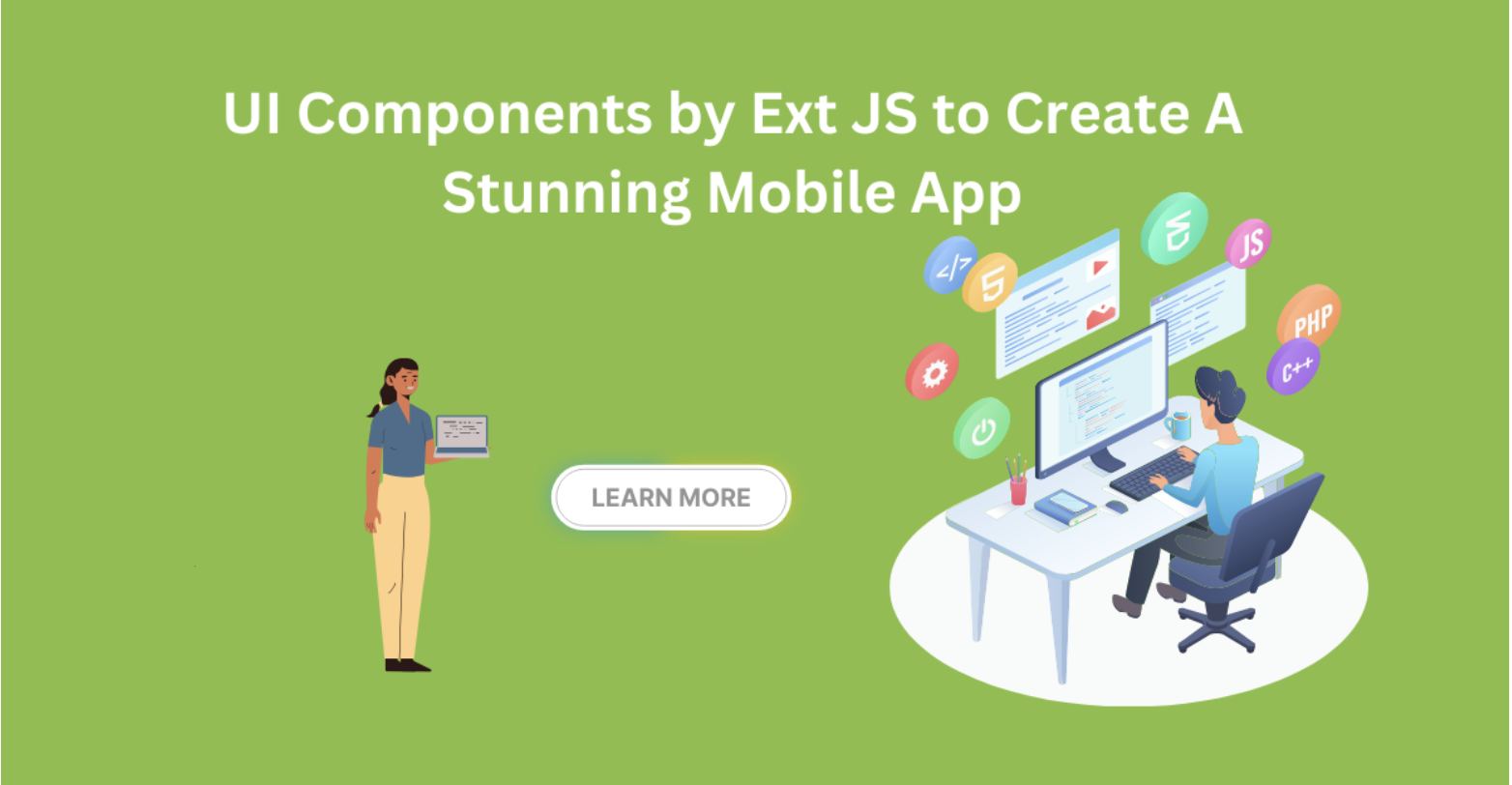
If you’re building mobile apps, Ext JS has some real advantages. Let me break down why it’s worth considering for your next project. We’ll start by setting up your development space step by step. Then, I’ll show you how to build a basic app, including how to add handy UI parts like grids and search bars to make it easier to use.
We will also address best practices for UI designers when incorporating rich media and form layouts into applications. Each step focuses on improving overall application performance.
Let’s get started!
What Are UI Components?
UI components are very important part of every application, because users interact with apps using these components. These components included buttons, input fields, search bars, checkboxes, sliders, and dropdowns. Each component has its own functionality, but these collectively make a smooth user experience. Developers and UI designers often reuse these components across different screens to keep the design consistent while adjusting how they work.
In current UI development practice, Component libraries are used to build a GUI. These libraries have ready-to-use user interface components, like Material-UI or Bootstrap. Utilizing these libraries like React UI component libraries or JavaScript UI components saves developers tons of time. It also helps avoid design issues by keeping everything uniform.
UI component libraries provide a collection of React JS components, React Native UI components, or plain JavaScript UI components. Building attractive and efficient interfaces becomes easier and faster through this. Whether you’re working with a react ui framework or a react native ui library, these tools really help in development speed and ensure applications look smooth and attractive.
The best part is that they let users interact with apps the way they expect to. They make the navigation very simple; users can move around without any confusion. The user can provide the data smoothly, and it clearly shows what buttons can do. This smooth interaction really engaged the users, no matter where they are in the app.
So, choosing the best UI component library for React or any other React framework is key for building a great user experience in 2025.
What Is Ext JS?
Sencha Ext JS is a full-fledged software framework written in JavaScript. It has all the essential tools to build complex web and mobile applications. With this, you can efficiently build apps that work on all modern devices. This means the apps you build with Ext JS will run on any device without issues.
There are more than 140 components to enhance your apps. These UI components include buttons, checkboxes, and radio buttons. They also include text input fields and navigation components like sliders and icons. Information components like progress bars and tooltips are also available.
In addition, it provides useful grids for designing applications with large amounts of data. You can download usable aids developed by the Sencha community. The Ext JS ARIA package provides ARIA accessibility features for your apps.
Ext JS plays nice with other Sencha tools too. You’ve got Sencha Cmd for builds, Architect for drag-and-drop design, Test for debugging, Stencils for assets, and Themer for styling.
Ext JS stands out as one of the best frameworks for web and mobile app development due to its vast component library React offerings and robust layout managers. It supports smooth integration with back-end data sources and adapts well to changing HTML and CSS standards.
Why Should I Use Ext JS UI Components To Create My Mobile App?
Ext JS offers all the basic UI elements and advanced components you need to create an efficient user interface and UI design. All these responsive and high-performance components are designed to work together flawlessly on any mobile app.
The Ext JS component library also has a layout manager that allows you to manage and control the display of data and components across different devices, screen sizes, and browsers. Additionally, the responsive config system allows the app components to adapt efficiently to a particular device orientation, such as landscape or portrait.
Here are some of the most common UI elements offered by Ext JS:
- Buttons
Buttons are basic UI components that allow users to perform different actions on a website, web, or mobile app. Buttons are typically designed using text and icons. - Date Picker
A date/month picker enables users to select a date and month. By using the date picker, we get consistently formatted information. - Grids
Data grids are key in any data-driven mobile web app, especially for enterprise-level projects. They help display information neatly in tables. Ext JS stands out with tons of useful features. You can group rows, add row numbers, include group headers, and easily sort data ascending or descending. These tools make managing complex data way simpler and smoother in your app’s UI development. - Drop-down List
Dropdowns in UI, also called drop-down menus, enable users to choose one item at a time from the list. These lists are compact and save space. Ext JS allows you to customise the text in the dropdown menu and text fields to help users understand the necessary action. - Search Field
Users can type into a search box or search field to find what they need quickly. For instance, in an e-commerce app, they might search for products using keywords. React UI components make building these easy. Besides search, popular UI component libraries include forms, sliders, tabs, menus, and progress bars. Using the best React component library or a React native UI library can speed up UI development and improve user experience.
This rich collection of components is comparable to what you’d find in the best UI component libraries 2025, making Ext JS a top choice for mobile app developers seeking a reliable and extensive UI component library for React-like experiences.
What Are The Other Key Features Of Ext JS?
Back-end Agnostic Data Package
Ext JS has a powerful data package that decouples the UI components from the data layer. The data package helps with the collection of client-side data using highly functional models. It also offers features like sorting and filtering. Ext JS can access data from any back-end source.
Themes
In addition to high-performance UI components, Sencha offers multiple built-in themes for your apps. You can even customise the themes as per your app’s design using tools like Sencha Themer.
Layouts
Ext JS offers a comprehensive set of flexible layouts. These layouts ensure the proper positioning and sizing of all components on different devices, screen sizes, and browsers.
Exporter
With Ext JS, you can export data from Pivot Grid or Standard Grid to several common formats, such as XLSX, HTML, Excel XML, and CSV.
Charts and D3
Charts and Data-Driven Documents package (D3) visualisations allow you to represent data visually and are an essential part of data-driven apps. Ext JS allows you to create different types of dynamic and static charts for your web and mobile apps. These include bar, area, line, pie, column charts, and many others. Ext JS also enables you to add D3 visualisations, such as heatmaps, treemaps, and sunbursts, to your apps.
This feature set solidifies Ext JS as a React UI framework alternative or complement, especially when dealing with heavy data-driven applications where sophisticated React libraries for UI might not suffice alone.
How To Create A Mobile App With Ext JS?
Let’s build your first Ext JS mobile app, here’s how to do it step by step, using its ready-made UI components to save time.
Step 1: Install Packages
First, install packages from npm. Ext JS provides 30-day trial packages that users can install from the public npm registry. Use the command below to install the latest version of Ext JS:
npm install -g @sencha/ext-genIf you’re an active user, Ext JS and all related packages will be hosted on Sencha’s private npm registry. Use the following commands to log in and install npm:
npm login --registry=https://npm.sencha.com/ --scope=@sencha
npm install -g @sencha/ext-genStep 2: Generate a Simple App
Generate a simple app (two-view) that consists of a home page and a grid:
ext-gen app -a -t moderndesktop -n ModernAppStep 3: Explore Your App
Change to your app directory and start the app:
cd ./modern-app
npm startAdding More UI Components To Your App
You can add any UI component to your app. Here how to add a simple horizontal carousel:
Ext.create('Ext.Carousel', {
fullscreen: true,
defaults: {
styleHtmlContent: true
},
items: [
{
html : 'Item 1',
style: 'background-color: #5E99CC'
},
{
html : 'Item 2',
style: 'background-color: #759E60'
},
{
html : 'Item 3'
}
]
});This code generates a sleek Carousel UI component, similar to what you might find in the best React component libraries or React Native UI libraries that offer ready-to-use carousels and sliders for mobile apps.
Delays in app respond really frustrate the users. To keep your app response quicker and efficient, here are some point to keep in mind:
-
Smart Data Loading
Don’t load everything at once. Try paging or infinite scroll instead. It keeps your app fast and saves memory. Lazy loading is handy too, it only shows parts of the interface when you need them, making UI development smoother. -
Minify and Compress Files
Shrink your JavaScript and CSS files by minifying them. This cuts down file size without breaking anything. On the server side, turn on Gzip compression to make data transfer faster. These tricks are popular in react ui component libraries and js ui library or libraries to improve load times. -
Use Lightweight Components
Choose light, simple components whenever you can. Avoid bulky ones unless you really need them. This helps your app render faster and use less power, especially if you’re working with react frameworks or react native ui components. -
Optimize Images
Make sure images are small but still look good. Use icon fonts or sprites instead of large images for icons and shapes. This keeps the UI quick. -
Cache Smartly
Keep frequently used data in localStorage or sessionStorage. This reduces server requests and speeds up your app. It’s a great habit in react js components or react native ui libraries. -
Throttle Events
Events like scrolling or resizing can fire a lot. Use throttling or debouncing to cut how often functions run. This keeps everything smooth. -
Test and Profile Often
Try your app on different devices regularly. Use profiling tools to find slow spots and fix them. The best react component libraries encourage this kind of testing.
Good performance matters no matter what UI component library you use, Ext JS or the best ui component libraries 2025. These tips keep your app fast and user-friendly.
Testing Ext JS Applications with Sencha Tools
Sencha’s got some great testing tools for Ext JS apps. They handle everything from unit tests to full workflow checks. Let’s walk through setting them up:
1. End-to-End Testing
End-to-end testing simulates the complete user experience.
- Setup Project
Open Sencha Studio and create a new project. Define the URL where your Ext JS app is running. - Create Scenarios
Click “New Scenario” to hold your test suite files. Select WebDriver to run tests outside the browser. - Create Jasmine Test Suite
Generate a .js file for writing tests manually or use the Event Recorder.
Example test snippet:
describe("formBind true", function() {
it("should disable button if email is not valid", function(done) {
var win = Ext.create('MyApp.view.main.WindowEditor'),
button = win.down('button'),
field = win.down('textfield');
field.setValue('[email protected]');
button.on('enable', function() {
field.setValue('');
button.on('disable', function() {
done();
});
});
});
});2. Unit Testing
Focuses on individual parts of the app.
- Create your project workspace in Sencha Studio.
- Add testable classes like form editors.
Example test:
describe("form validation", function() {
it("should enable button when form is valid", function() {
var win = Ext.create('MyApp.view.main.WindowEditor'),
button = win.down('button'),
field = win.down('textfield');
field.setValue('[email protected]');
expect(button.disabled).toBe(false);
field.setValue('');
expect(button.disabled).toBe(true);
});
});3. Running Tests
Run tests via the test runner in Sencha Studio, with green checks for passes and red X for failures. Debug failed tests through detailed error messages.
These testing practices align with those used in React frameworks and component libraries React developers employ, emphasising the importance of robust UI component testing.
What Are The Benefits Of Using Ext JS To Create Your Mobile Apps?
Ext JS is the faster way for building mobile appsand have many advantages, Here’s some:
- Quick Development Process
It comes with over 140 ready-to-use UI components that fit well together. You don’t have to build everything from scratch. This really speeds up the development process ans also cost effective. It’s a convenient tool to work with for smooth interface designing. - Cross-platform and Cross-Browser Functionality
Ext JS apps run on multiple platforms and popular browsers like Safari, Chrome, Opera, and Firefox without extra customization. This means your app behaves consistently everywhere. - Sencha Customer Support
Sencha’s customer support is pretty solid. You can get help quickly through their forums or by email. Whether you’re stuck with a bug or need advice, their team provides exceptional customer support. and is ready to assist developers without much delay. It’s reliable support when working with UI React components or other tools.
With these benefits, Ext JS stands alongside leading React frameworks and React UI Component Libraries as a powerful option for creating performant, data-driven mobile applications.
Conclusion
Ext JS is great choice for most of the mobile apps specifically those handling large data. It comes packed with over 140 ready-made user interface components, making it easy for developers to create smooth, user-friendly apps that work across different platforms.
One of the best things about Ext JS is its flexible layout management. It keeps your app running well no matter the device or browser. Moreover, it works smoothly with back-end data sources, it helps in connecting your app with data. It has many ready-to-use features like charts and grids, making UI easy to use.
Ext JS really cuts down development time, so your team can get apps out the door quicker without burning through resources. It runs smoothly on almost every device, so you don’t need to build extra versions. Also, they have huge supportive community that really helps in sorting problems.
Building mobile apps? Ext JS hits the sweet spot – powerful but actually usable. It helps teams create apps that don’t just work, but actually stand out.
Frequently Asked Questions (FAQs)
What are dropdowns in UI called?
They’re usually called dropdown menus or dropdown lists. Basically, they let users pick one option from a list without taking up much space on the screen.
How to customise Material UI components?
You can easily customize Material UI components by working with its theming system, overriding default styles, or adjusting props. This lets you change things like colours, sizes, and how components behave—either by using the built-in themes or adding your own CSS.
What component framework is good for React?
Some well-known options are Material-UI (MUI), Ant Design, and Chakra UI. They give you lots of React JS components so you can put together user interfaces way faster.
How to build a UI component library?
Start with focusing on which components you want to use again and again, ensure they all have same styling. Then select which framework you want to work with. write the instruction clearly for each part. In the last wrap everything up so you can use it easily.
How to create a React component library?
Initial build React components that you reuse again and again. Ensure that they have clear interface and then test them nicely. Make a document that help in using the library and bundle your library with Rollup or Webpack to share it easily.
Can I use React UI component libraries?
Absolutely! React UI component libraries are designed to plug right into your React apps. They save you time and help keep your design consistent.
What is a component in React?
It’s a reusable piece of the UI, written as a function or a class, that displays part of the interface on the screen.
What is a component library?
Component library is collection of ready to use UI components that you use again and again. This can help in efficient and speedy development.
What is UI vs UX?
UI is what you see on screen, its the visual and interactive elements. UI is all about the thing on screen like dropdowns, buttons, input fields, grids etc. UX is about what you feel and experience overall while using the product like you enjoy it, it seems easy to use or not.
Start using Sencha Ext JS today and build functional mobile apps quickly!
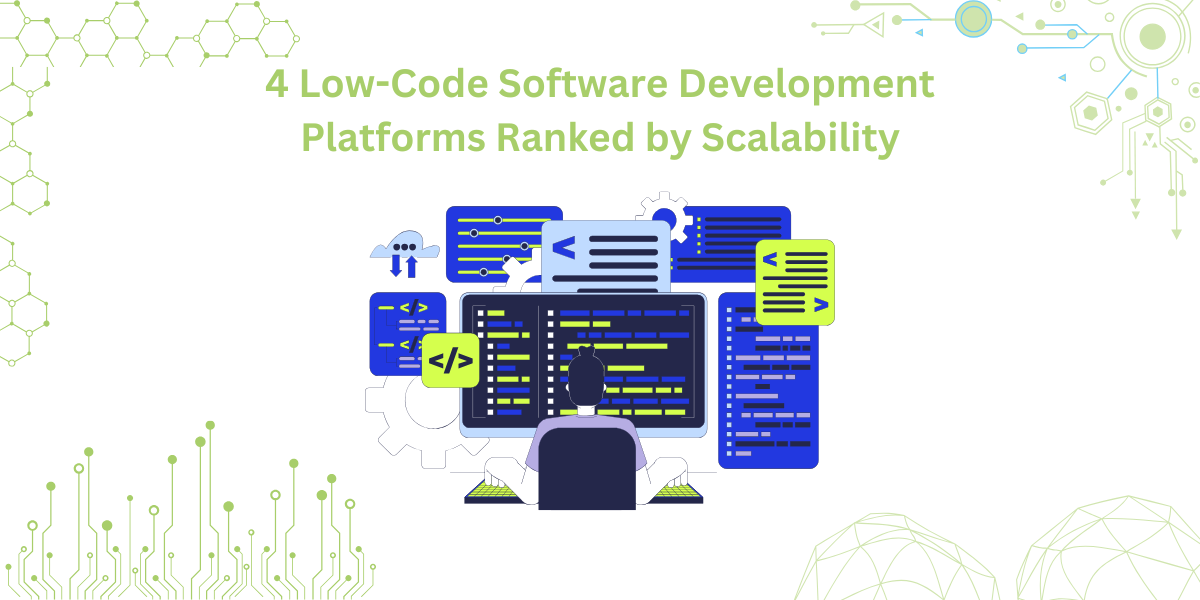
By 2026, Gartner says 80% of apps will be built using low code tools. That’s…

Did you know that nearly 90% of startups fail? And one of the biggest reasons…

The Sencha team is excited to announce the latest Sencha Rapid Ext JS 1.1.1 release…









