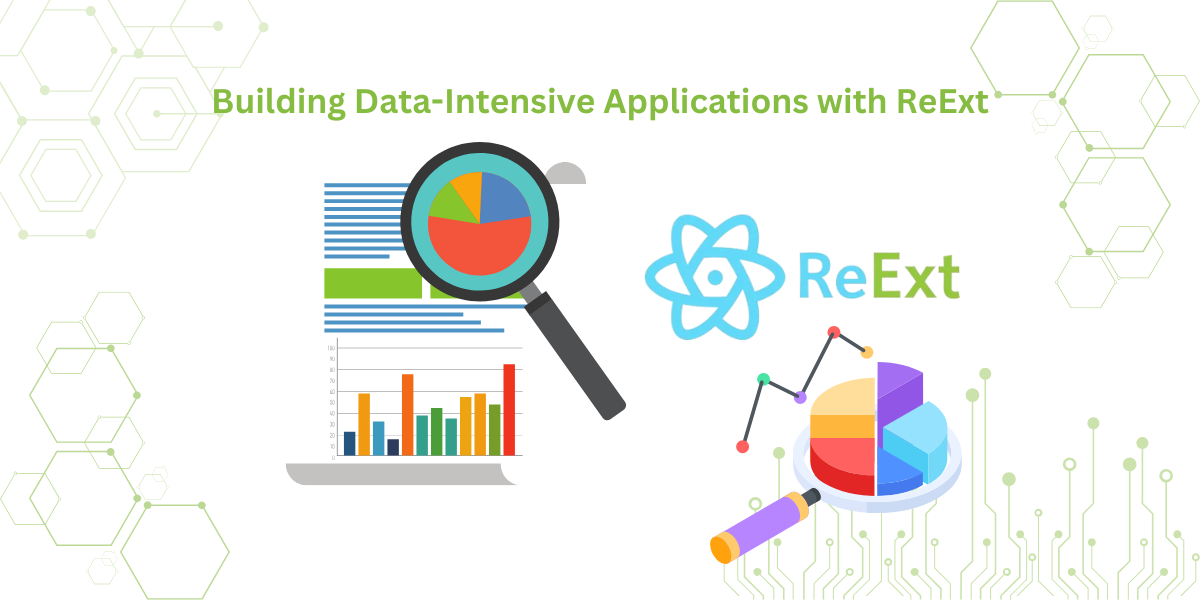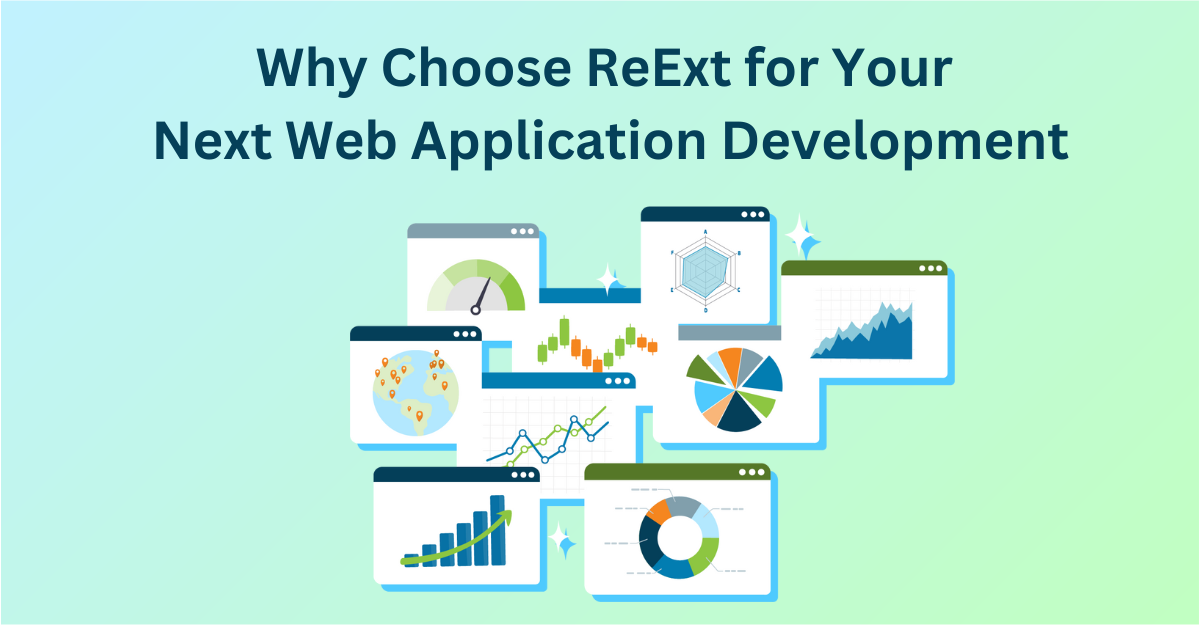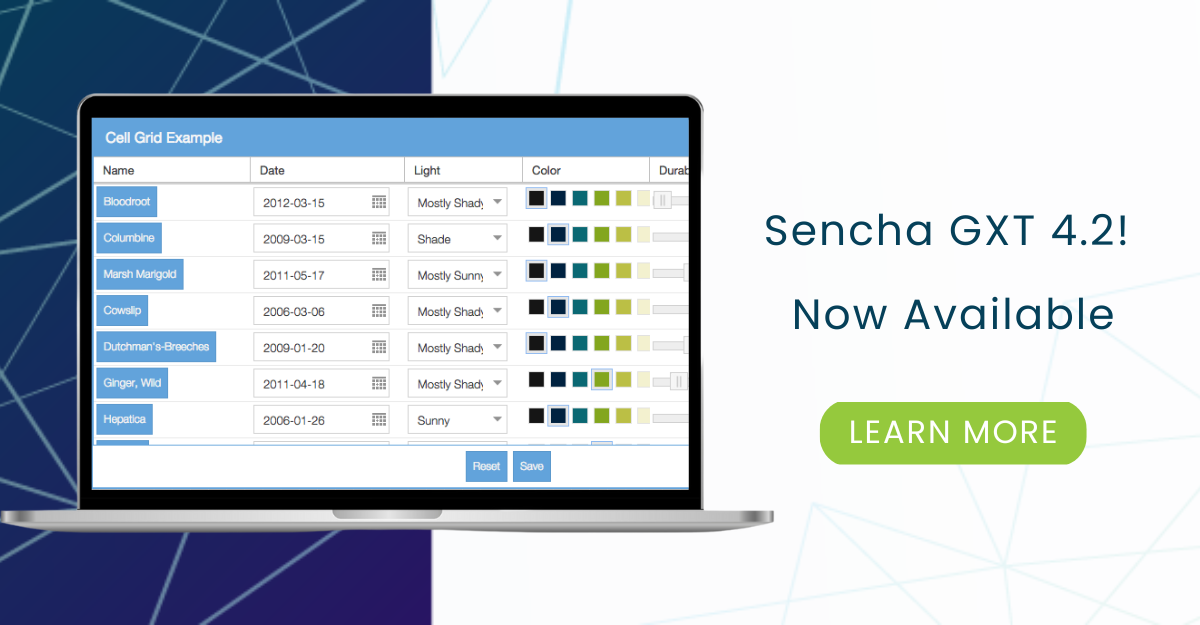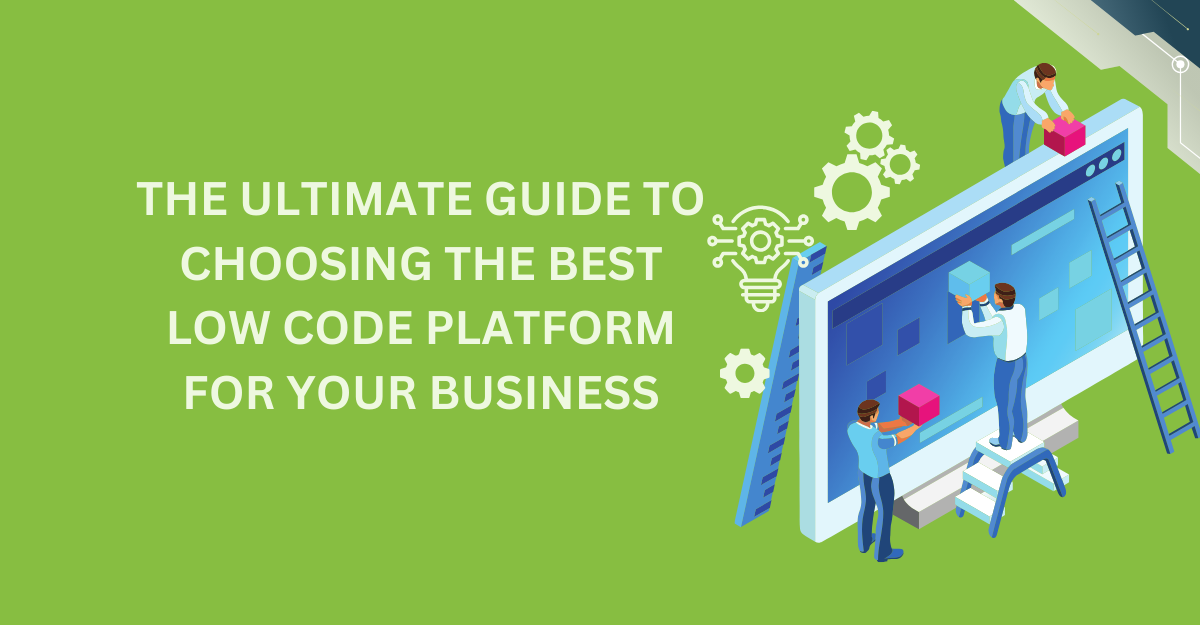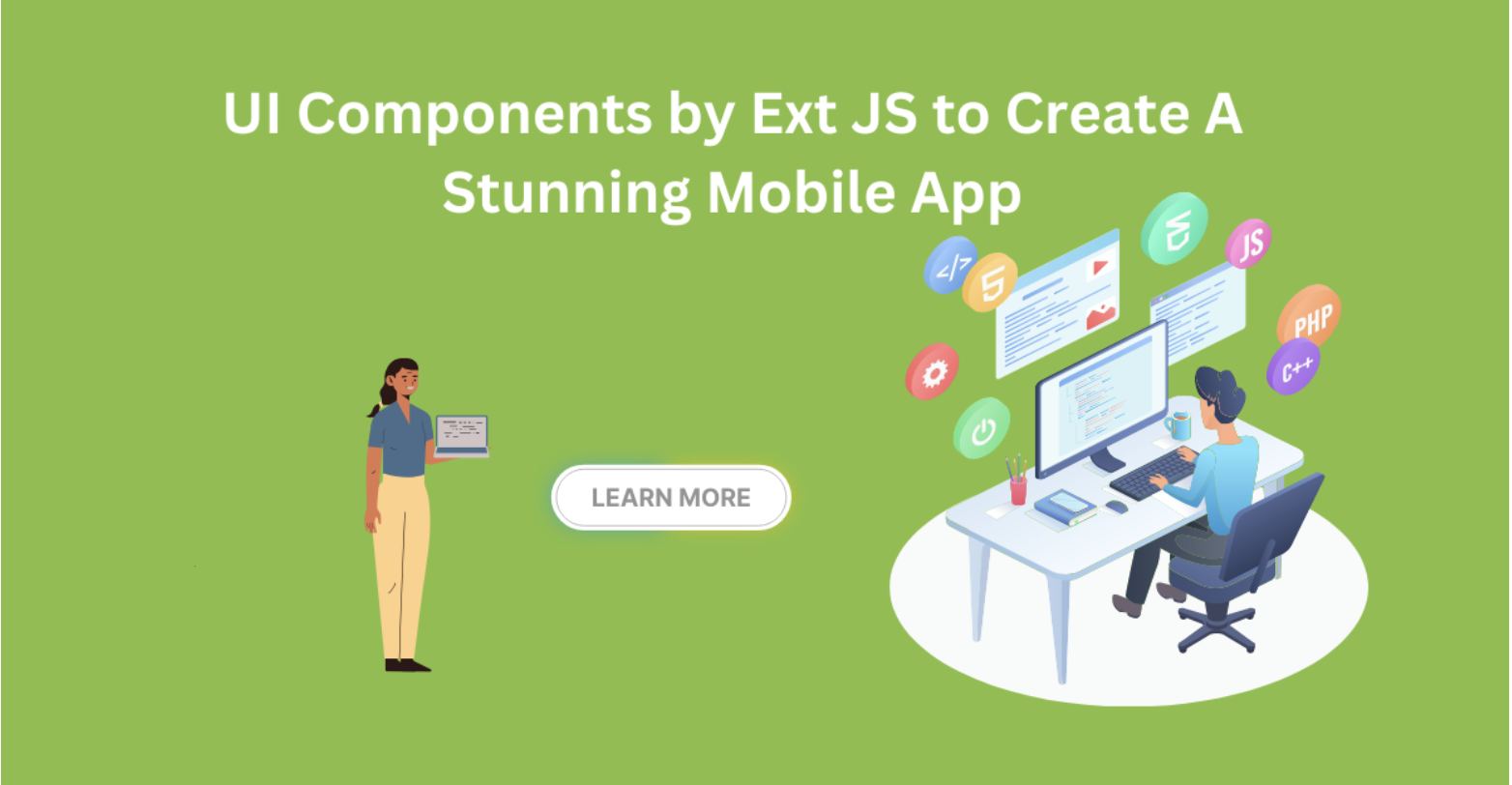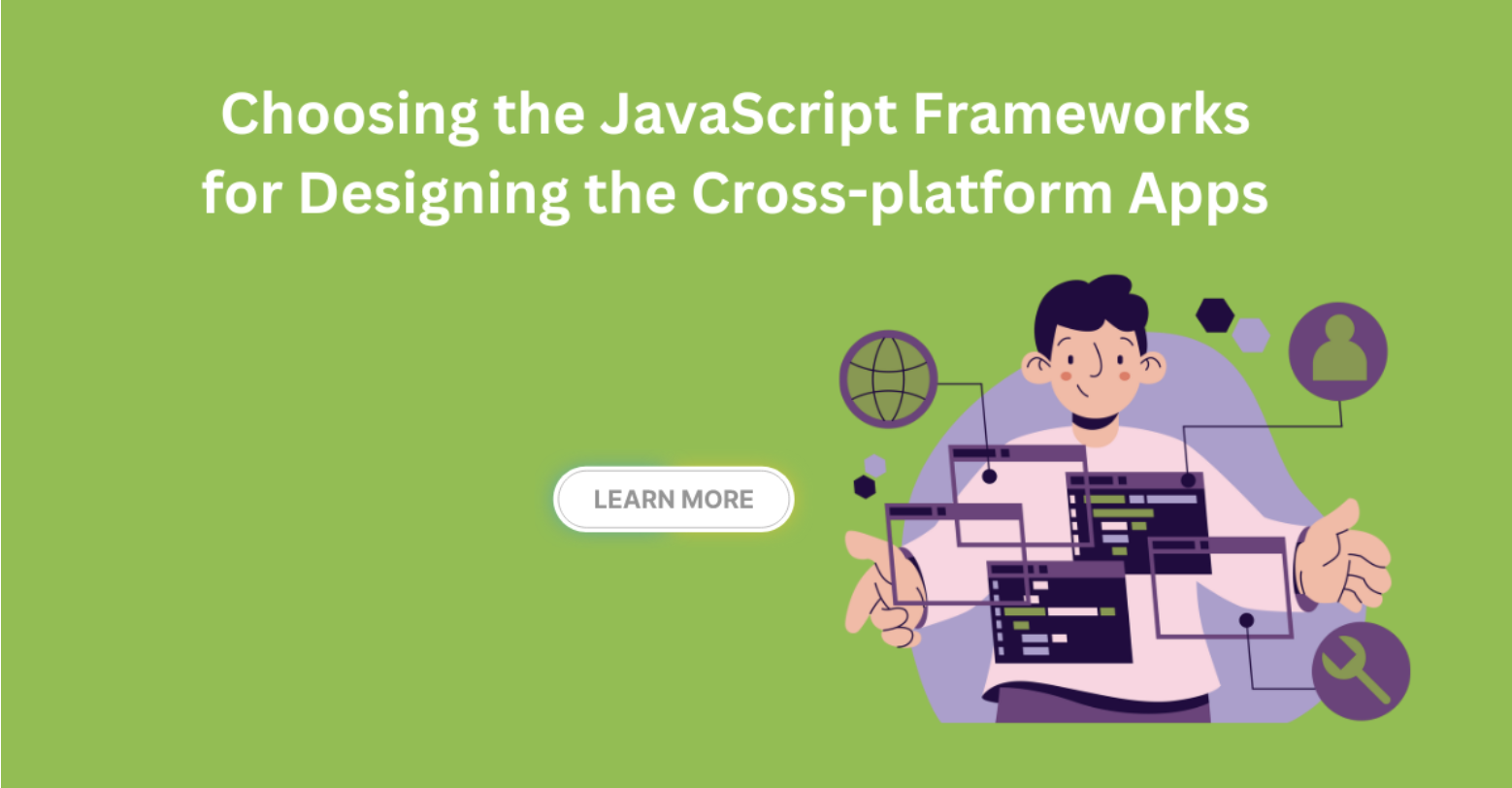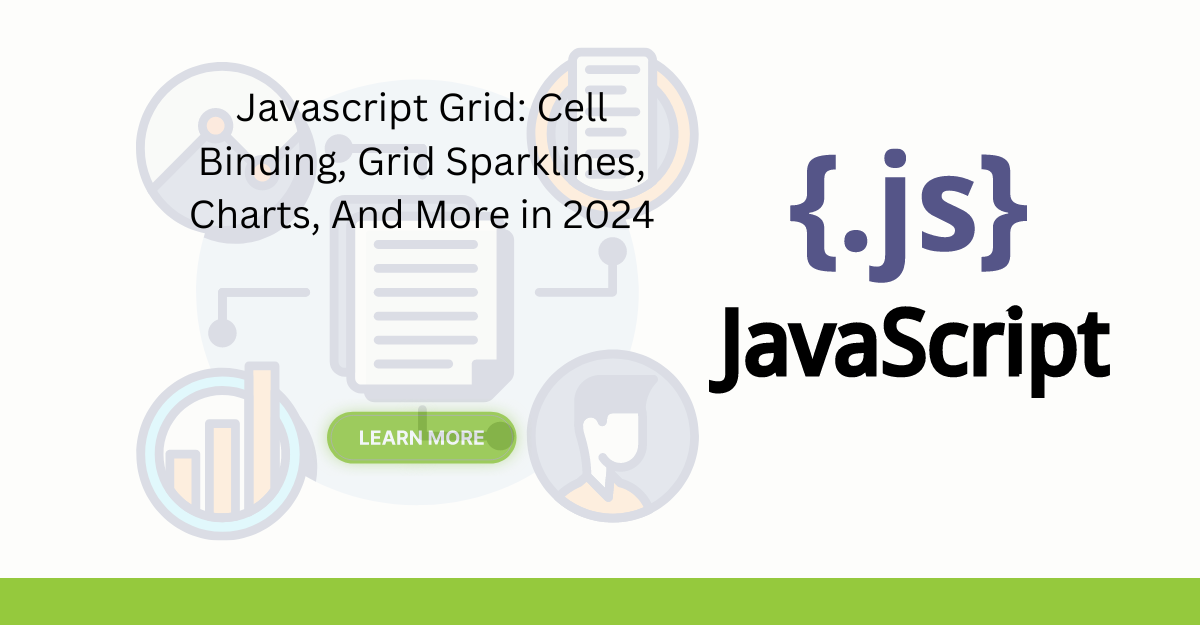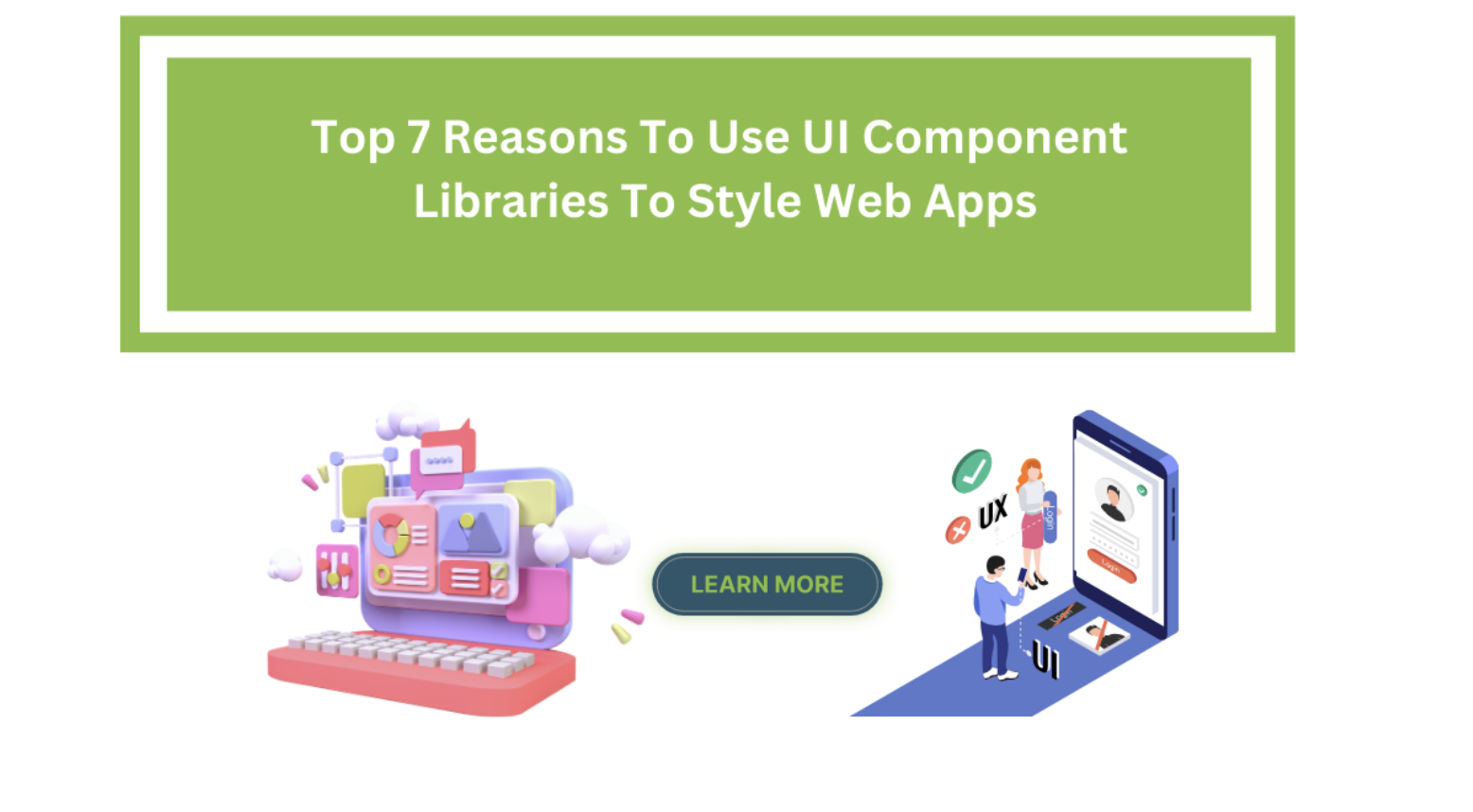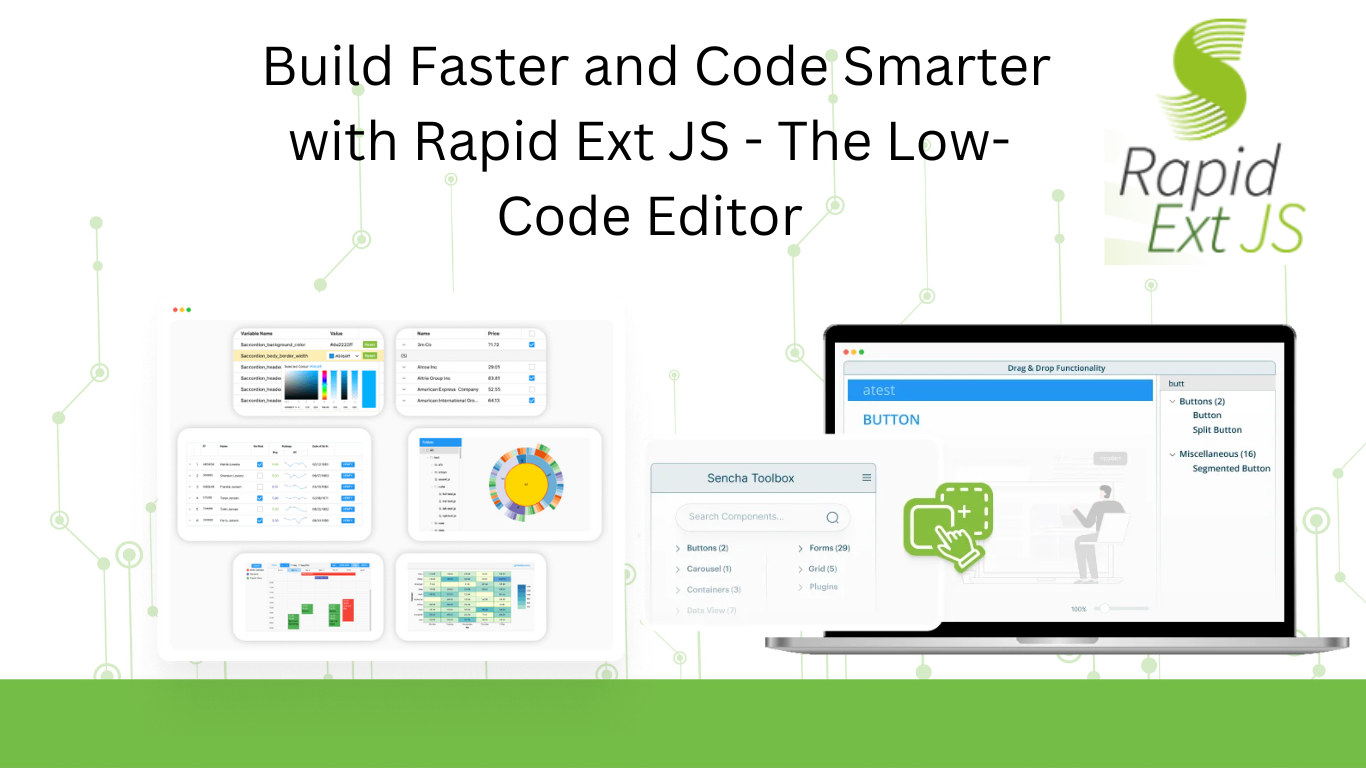The latest industry reports show that around 60% of web applications rely on data grids. These grids assist in the management and representation of complex data sets, narrowing the scope of the issue. The challenge is to create dynamic and…
Subscribe to our newsletter
Be the first to learn about new Sencha resources and tips.